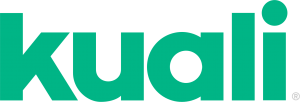Frequently Asked Questions (FAQs) to provide information and share knowledge of Kuali.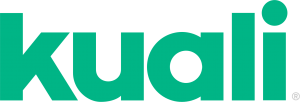
Have a question or suggestion to add to the FAQs? Send it to us at ospa@umbc.edu
What is Kuali?
Kuali is a web-based, research administration software, developed by universities and used by universities. With Kuali, UMBC researchers and department administrators can manage the complete lifecycle of sponsored projects and ensure the highest levels of compliance and integrity. Here are the features:
- Develop proposals more efficiently with intelligent routing and approval
- Submit proposals directly to Grants.gov
- Manage negotiations more effectively for faster awarding and better visibility
- Manage award activity over the life of a project
- Track research activities across the institution for better oversight and control
- Manage compliance, including COI, IRB, and IACUC.
See http://kuali.co
Who is Kuali Co?
Kuali is a software as a service (SaaS) provider that exclusively services colleges and universities. Kuali was founded in 2014 out of the Kuali Higher Education community whose members are predominately colleges and universities. The Kuali software was originally developed by MIT and has been improved over the years via a joint collaboration amongst several universities, including UMB and UMCP.
What products will UMBC be implementing?
UMBC will be implementing the Research product that covers Proposal Development ( Pre-Award) Award ( including non-financial Post-Award), Negotiations, and Compliance, including COI, IRB and IACUC Protocol and Committee Management.
Who else within USM uses Kuali?
UMB, UMCP, UMCES, UB, UMGC, UMES, Towson University, and Salisbury University.
Where is data stored?
All data housed in cloud-based servers in US/Oregon. See KualiCo for more information. See http://kuali.co
How is data shared?
No sharing of data or secondary uses. The Kuali user must be authorized to view and edit the data. OSP will assign roles and permissions to each user, depending on their Unit and College.
How do I log in? What is my username and password?
Log in by accessing Kuali through your myUMBC page. Once you are logged into myUMBC you will be able to log into Kuali using single sign on. You can locate the link to Kuali by searching in the myUMBC search bar, or finding it under the Research & Grants section of the myUMBC Guide.
Is there a single sign on?
Yes. The user will automatically be signed into Kuali after they log in with their UMBC Campus ID.
How is Kuali being rolled out to campus?
The UMBC Kuali project team rolled out Proposal and COI to the entire campus in 2018. Other Kuali “modules” (Award, IRB/IACUC, Negotiations, Subaward, Unfunded Agreements ) were implemented in 2019 and 2020.
How often will HR data come from PeopleSoft to Kuali?
Daily. HR data is housed in PeopleSoft. Kuali receives a “feed” from PeopleSoft with the most up-to-date HR data, including new hires, terminations, titles and unit assignments.
What if I cannot find a person in Kuali?
Persons must be currently in the PeopleSoft HR system at UMBC in order to be used in Kuali. Does this person have a sponsored Program account? If the person is a new hire, there maybe a a one-day lag between HR and Kuali. If you cannot find an individual, or have questions, contact OSP at ospa@umbc.edu
What are some basic searching tips for finding a Kuali Proposal?
Most common searches are by proposal number, PI, Unit, Sponsor, Kuali uses the asterisks as the wildcard character. See a quick card on how to search for a proposal. Proposal Search Quick Card See all Kuali training at Kuali Training
Who has access to my proposal?
Access to the proposal is limited based on roles within a unit or on a proposal. Proposal creators have access to records created and have the ability to add other viewers. Investigators have view access to their Kuali Research proposals by default. Proposal Approvers have view access to proposals to review and approve. Aggregators (those who create and manage proposal data) work with many investigators in a unit(s) to create proposals. The system allows Aggregators to add persons so that they can also access ( to either view or edit). Contact OSP for questions or for help making changes, at ospa@umbc.edu
What activity type should I select for my proposal?
Your proposal activity is a category of work begin performed on the proposal. Construction-construction of new buildings, Equipment–acquisition of equipment, Fellowship-selective awards granted to faculty or graduate students awarded to allow the recipient to carry out research Interagency Personnel Agreement (IPA) –funding mechanism to or from a federal agency and UMBC for a portion or all of the salary and fringe benefits of a UMBC employee (faculty or non-faculty) working on sponsored research projects funded by the agency. Other Sponsored Activities (Services)-involves the performance of work other than instruction/training or research. Research– directed toward 1) increasing knowledge in science, 2) designing, developing, or testing of specific items or processes, or 3) determining the potential of discoveries. Unfunded Agreements – an agreement that is not a funding mechanism such as Data Use Agreement, Team Agreement, CRADA, etc.
Who is an Aggregator in Kuali?
An Aggregator is anyone at UMBC who creates and manages a proposal. Typically this will be the department administrator who has created or has managed proposals in PeopleSoft. The person who helps to facilitate creation of a paper routing form for signatures would also be a likely person to be an aggregator. Aggregators create and maintain budgets and can work with many investigators in a unit(s) to create proposals.
I am a PI. Can I create and work on my own proposal in Kuali?
Yes! Anyone at UMBC can create or work on a proposal, including the Principle Investigator. The department administrator will automatically have access to edit the proposal in conjunction with the PI.
Contact your department administrator to get started; also, see Proposal Create Quick Card
How does an Investigator or CO-I certify a proposal?
A UMBC Investigator and Co-I must certify a proposal before it can be submitted to the Sponsor. The proposal creator will send a notification email to the investigator. This email will have a link to the certification page for that investigator for that proposal.
See Quick Reference Guide for PI Certifications, PI Certification Quick Card ; also, view Kuali Training
I am a Department Chair. Can I view all the proposals in my unit by using Kuali?
Yes. Department Chairs can view all proposals in their unit. An easy way to find proposals is to use the Task Bar on the Main menu and the word “Search”, then key in your unit number in search criteria.
See Quick Card – Proposal Search Quick Card
Do all the final documents need to be submitted before the proposal is submitted for signature? For example, can the PI replace proposal attachments, such as the Narrative Document, after the proposal has been submitted?
All documents need to be marked complete before the proposal is submitted. However, the proposal aggregator or the PI is allowed to update attachments while the proposal is in routing for signature approval. No new attachments can be added. This feature allows the proposal attachments to continue to be worked on up and until the proposal is submitted to the sponsor by OSP.
Note: By default, prior approvers in the routing chain will be notified via email and on their action list when a document has been replaced. Other users can be notified, or, you can cancel the notifications. For more information, please see Replacing an Attachment
What documents are required to be attached with a proposal?
Your proposal attachments are dependent on the Sponsoring agency requirements and on whether the proposal is using Grants.Gov system to system. Other attachments are required by UMBC administration. For guidelines or document attachments,
For more information, see Documents Needed for Proposal Routing
How do I enter Tuition Payments in a Kuali Budget?
Use the Non Personnel Panel in a Detailed Budget. Enter the Expense item Category Type: Other Direct, Category: Other Direct Expenses, Object Code name Tuition.
Is F & A to be charged for a Federally Sponsored Project’s Participant Support Costs?
The Uniform Guidance states that Participant Support Costs are exempt from F&A in federally sponsored projects.
To enter in a participant support cost in Kuali, use the Non Personnel Panel in a Detailed Budget. Enter the Expense item, depending on the cost needed under Trainee/Participant Costs.
For Non-Federal awards, sponsor-specific and/or award-specific guidelines should be utilized to determine if F&A is allowable on the Participant Support Costs. If there is no sponsor‐specific or award‐specific guidance, then the full F&A rate for the award should be charged. Contact your OSP Grants Manager for more information on how to enter Non-Federal Awards participant support F & A.
What is a pessimistic lock? Can someone still view a record if it is being updated or used by someone else?
This is a type of lock placed on a record to prevent other from updating that record. Users will get a message the the record is locked and will give the name of the user who is currently updating the record. Records can still be viewed. To unlock a record, navigate to the “Pessimistic Lock” menu option, and use the delete function. This will unlock the record. A Pessimistic Lock also occurs when a user forgets to close the record, or has not signed out of the system when the record is active. Locks are removed from all records after 24 hours.
When I close my Proposal Budget, the system takes me out of my proposal too! How can I stay in my proposal continue working?
The Close button will take the user out of the proposal budget and the proposal. If the user wishes to stay in the proposal, use the “Return to Document” button, then and navigate back to the proposal, using the “Return to Proposal Arrow at the top of the left-hand navigation panels.
How do I update an individual’s phone number in Kuali?
The steps that should be followed to update an individual’s phone number(s) in Kuali are:
- Log into my.umbc.edu
- Click the icon of True Grit ( the dog in the circle or your profile picture) in the upper right corner of the screen
- Click View Profile
- In the “About” box on the right half of the page, click “View More”
- Under the “Personal Info” section ( about half way down the page ) click the “Edit” hyperlink in the Phone Numbers section
- If there is a row in the Phone Numbers table with a Phone Type of “Campus”, enter the desired phone number in the Telephone column and press Save, otherwise
- Click the Add A Phone Number Button, Select “Campus” as the Phone Type, enter the desired phone number in the Telephone column and press Save
Can you associate multiple accounts with one award?
Yes. Depending on how the accounts are set up, an award is distributed across multiple units. UMBC is still using PeopleSoft to manage expenses. Kuali will be used to create proposals and the initial award notice.
For more details, contact OSP at ospa@umbc.edu
How do I run a Current and Pending Report?
Running a Current and Pending Report is super easy.
- From the Dashboard, click All Links
- Search Current and Pending
- Hit Show, utilize the magnifying glass to search by name
- Hit Print
If you want to view/print the Current Report, you will need to click the initiate
report/print buttons in the Current Report row.
If you want to view/print the Pending Report, you will need to click the initiate
report/print buttons in the Pending Report row
How do I view Person Training in Kuali?
You can view a person’s training in Kuali with three simple clicks from the Research Dashboard.
Go to the Kuali Research Dashboard – umbc.kuali.co
Then Common Tasks (check box , 4th icon on left hand side)
Then Person Training
You may also view a person’s training within a proposal:
Here’s how – Accessing PI Training data
Another detailed training data look up, outside or inside a proposal, can be found here – Researcher Training Lookup
What is the protocol attachment file size limit?
The limit to upload or download an attachment is currently set at the default 25MB. You will see an error if attempting to upload or download a file that is larger than 25MB. Files close to the limit may not be downloaded with watermarks, as that causes them to be larger than 25MB.
How do I view the unit hierarchy in Kuali, and what is it useful for?
The unit hierarchy is a good way to check which units currently exist in Kuali and where they are situated in routing. The unit numbers, names, and places are all shown in the hierarchy.
Please note: PeopleSoft is the source of truth for the hierarchy. Some units may exist in PeopleSoft but have not been created in Kuali yet. If you’d like a corresponding unit to be created in Kuali, refer to our request forms page – Kuali Request Forms
To view the unit hierarchy in Kuali:
First, go to Research Home
Then navigate to All Links on the left-hand side. It is a chain icon.
Type “Unit Hierarchy”
You may choose to select “Expand All” in the top left to view the hierarchy in its entirety.
If you’d like to find specific units, expand all, then use Control + F or Command + F, depending on your system, and search accordingly.